Mark the Modified Vouchers
कई व्यवसाय की पुस्तकों का ऑडिट करने के लिए परामर्शदाताओं से सहायता लेते हैं। एक परामर्शदाता के रूप में, यदि आप अपने ग्राहकों की किताबों को संशोधित करते हैं, तो आपको यह सुनिश्चित करना होगा कि उनकी पुस्तकें अंतिम मूल्यों को प्रतिबिंबित करें। इस आवश्यकता को हल करने के लिए, आप मार्क चेंज वाउचर सुविधा का उपयोग कर सकते हैं। यह सुविधा आपको बदले गए वाउचर की सूची की पहचान करने में मदद करती है, लेकिन व्यक्तिगत परिवर्तन नहीं। इस शक्तिशाली सुविधा का उपयोग करने के लिए आपको और आपके ग्राहकों को रिलीज 6.2 या बाद में दोनों का उपयोग करने की आवश्यकता है। चिह्नित वाउचर की सूची में उन सभी वाउचर शामिल हैं जिन्हें परिवर्तित, जोड़ा या रद्द किया गया है। हटाए गए वाउचर इस सूची का हिस्सा नहीं हैं। यह सुविधा समझने के साथ प्रदान की जाती है कि डेटा आपके साथ साझा किए जाने के बाद वाउचर को संशोधित नहीं करेगा। यदि आपके क्लाइंट साझा करने के बाद अपना डेटा अपडेट करते हैं, तो चिह्नित वाउचर आयात किए जाने पर परिवर्तन ओवरराइट हो जाएंगे।
For the Consultant
Mark the vouchers in the client's data
1. Open the client's data.
2. Go to Gateway of Tally > F11: Features > Accounting Features .
3. Set the option Mark Changed Vouchers? to Yes .
2. Go to Gateway of Tally > F11: Features > Accounting Features .
3. Set the option Mark Changed Vouchers? to Yes .
Modify the transactions as per the statutory needs.
View the modified transactions
1. Go to Gateway of Tally > Display > Exceptions Reports > Marked Vouchers .
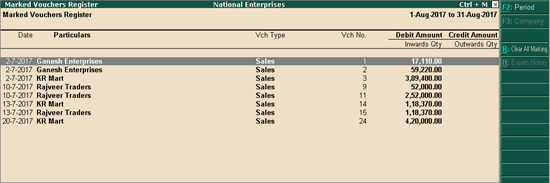
2. Click F12: Configure , and set the options as required to view the complete details of each voucher.
If you have modified a voucher by mistake, or if you want to check and restart the updates, press Ctrl+R to clear the marking 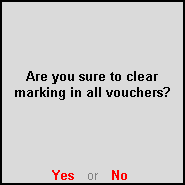
If you are a GSTP and have filed the returns after making the changes, do not clear the marking before exporting the data.
Export the marked transactions
1. Press E : Export in the Marked Vouchers Register .
2. Select the Format as XML (Data Interchange for Marked Vouchers) .
3. Set the option Show dependent Masters also? to Yes , if the masters in the altered transactions are also modified.
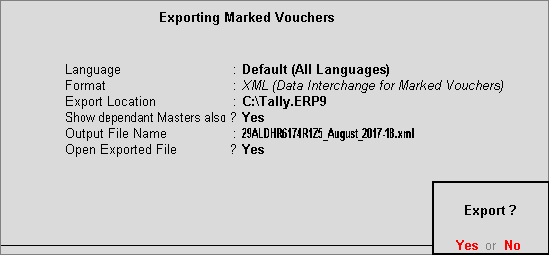
4. Press Enter to export.
If you are sharing the data periodically with your client, change the Output File Name and export the data. The exported transactions will move to the Summary of Exported Vouchers .
Press Ctrl+H to view the Summary of Exported Vouchers . Click F1 : Detailed to view all the transactions exported on a particular date, or the date-wise summary of all the transactions exported till date.
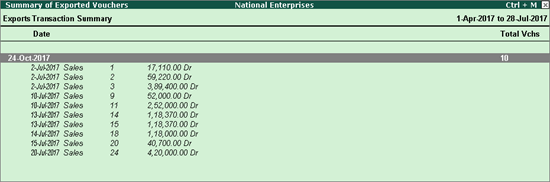
For the Client
Import the XML file of marked vouchers and update your company data
1. Open your company data. Ensure that the option Mark changed vouchers? is set to No .
2. Save the XML file received from the consultant in your computer.
3. Go to Gateway of Tally > Import Data > Vouchers . Enter the data path in which the XML file is saved.

4. Press Enter to import.







0 Comments